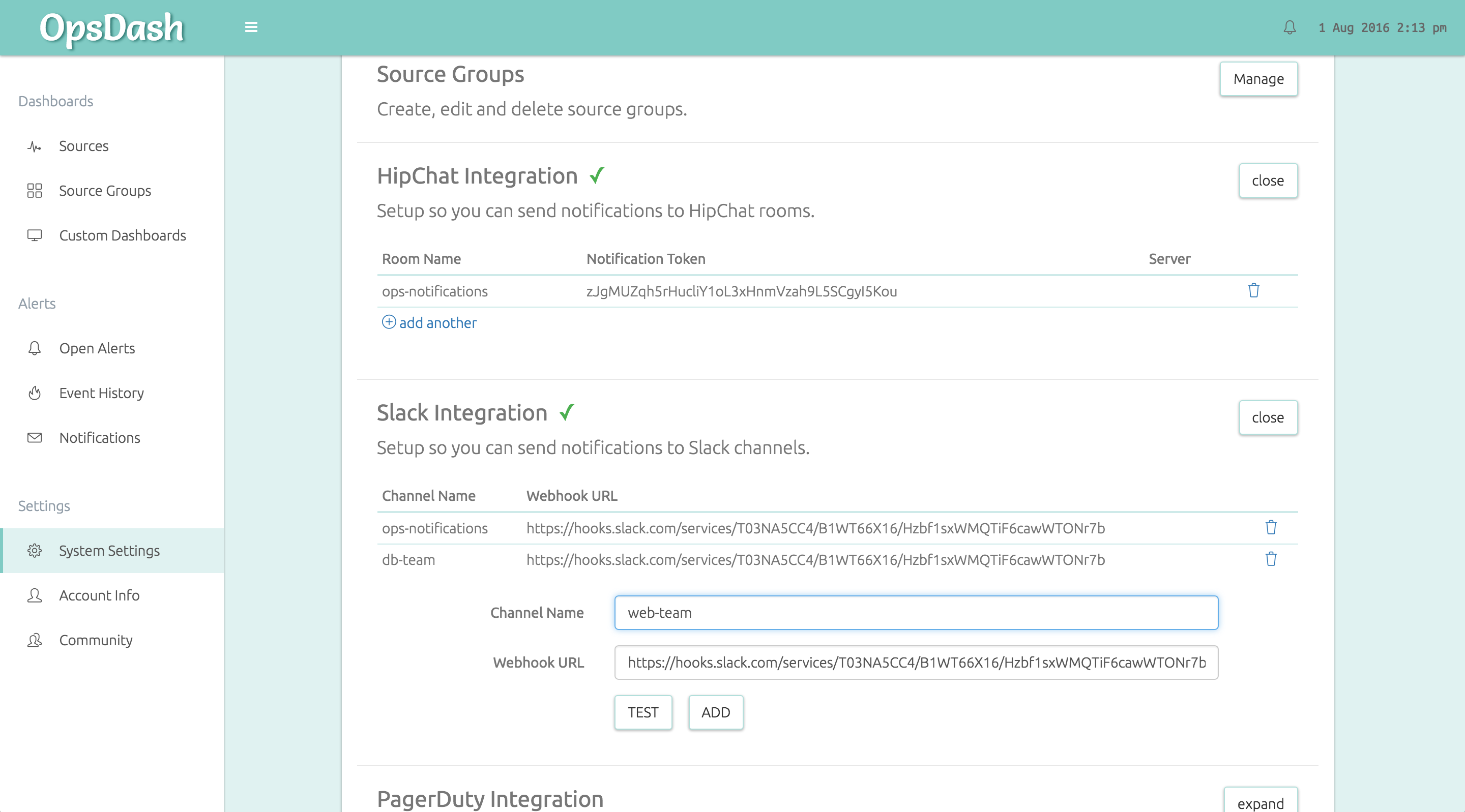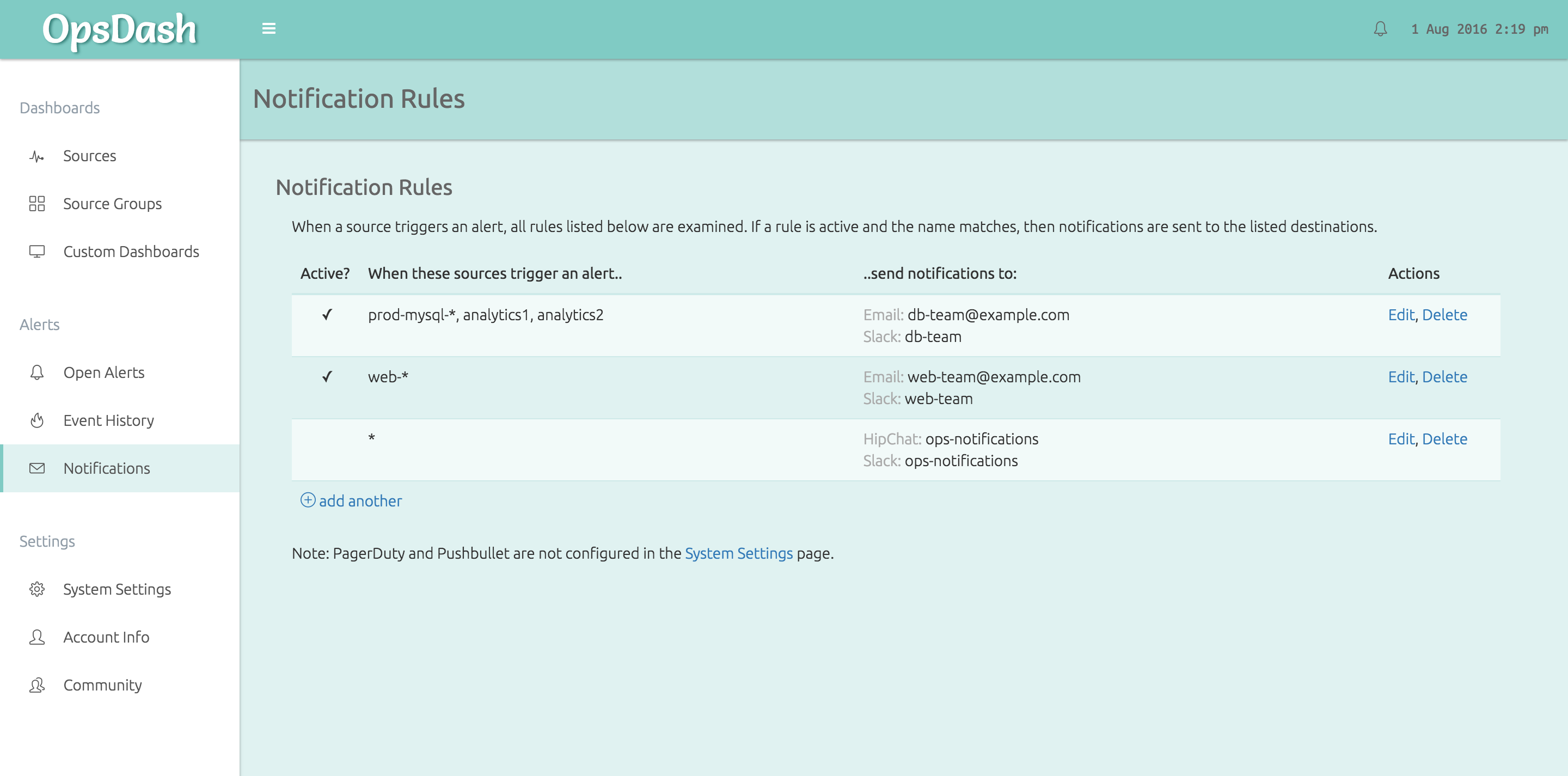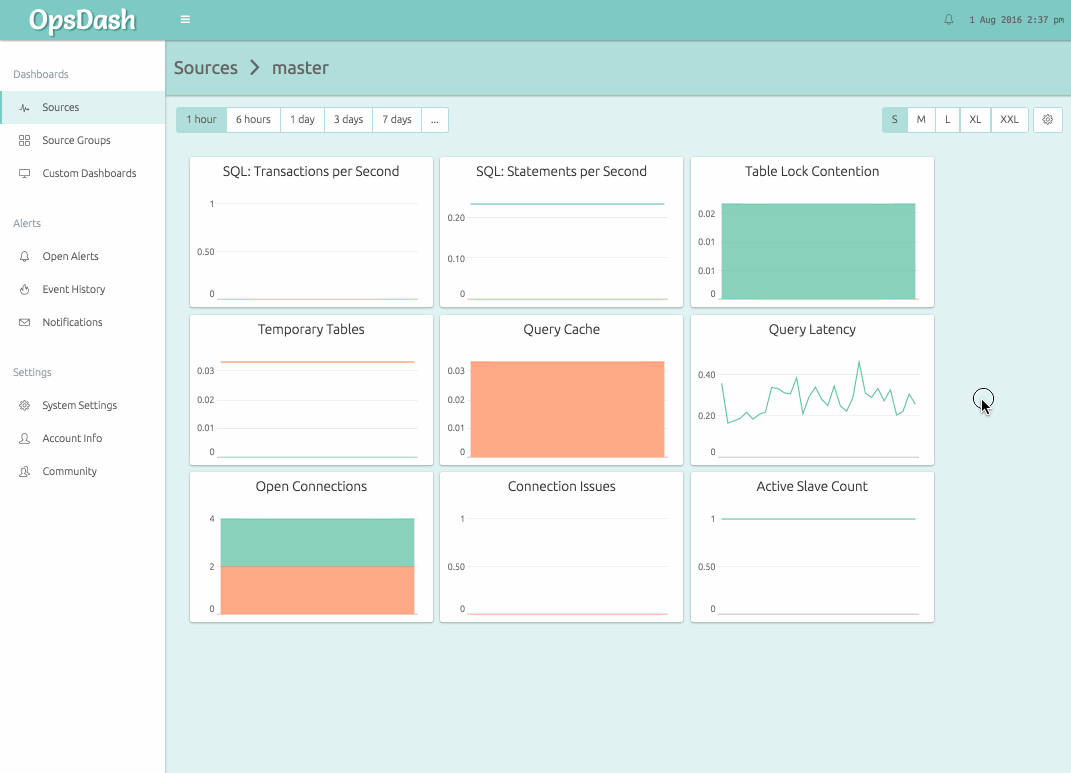With v1.8, OpsDash comes with powerful but easy-to-use notification routing and suppression features. Here’s a quick note on how to setup your notifications just right.
Alerts are states, and notifications are messages that you receive about alerts. OpsDash supports threshold-based alerts – you can set upper and lower warning and critical limits for any metric. When the value of a metric goes beyond these set thresholds, it is said to be in an alerting state.
OpsDash can notify you about alerts via:
- email: send emails using SMTP-over-TLS or SMTP-with-STARTTLS
- Slack: post messages to Slack channels via incoming webhooks
- HipChat: post messages to HipChat rooms via v2 auth tokens; on-premise HipChat is also supported
- PagerDuty: raise incidents in PagerDuty
- Pushbullet: send push notifications to your devices using Pushbullet
It’s fast and easy to set up alerts and notifications in OpsDash. Here are the key steps to help you get started:
1) Configure Notification Channels
You can setup these integrations in the System Settings page. This is a
one-time setup. The email settings have to be configured in the
/etc/opsdash/server.cfg file. Here’s the page with HipChat and Slack
integration set:
2) Configure Notification Routing Rules
Once the integrations are setup, you can add notification rules. Notification rules allow you to send, for example, all alerts related to database servers to the database team’s Slack channel.
Rules are set from the Notifications page. Each rule can be toggled on and off independently, to make it easy to turn off some notifications for some time (for e.g. planned maintenance). Here’s how the rules look when set:
3) Set Alerts
You can easily set alerts for upper and lower limits any metric. Both critical and warning limits can be set. Just click on the graph in your OpsDash dashboard, and enter the appropriate values under alert settings.
OpsDash alerting has been carefully crafted to prevent notification spam. Email notifications are sent out only at the intervals you specify, summarizing the ops situation at that point. For chat-based channels, both summary and changes between notifications are posted when there are any changes in the ops situation.
Happy monitoring!